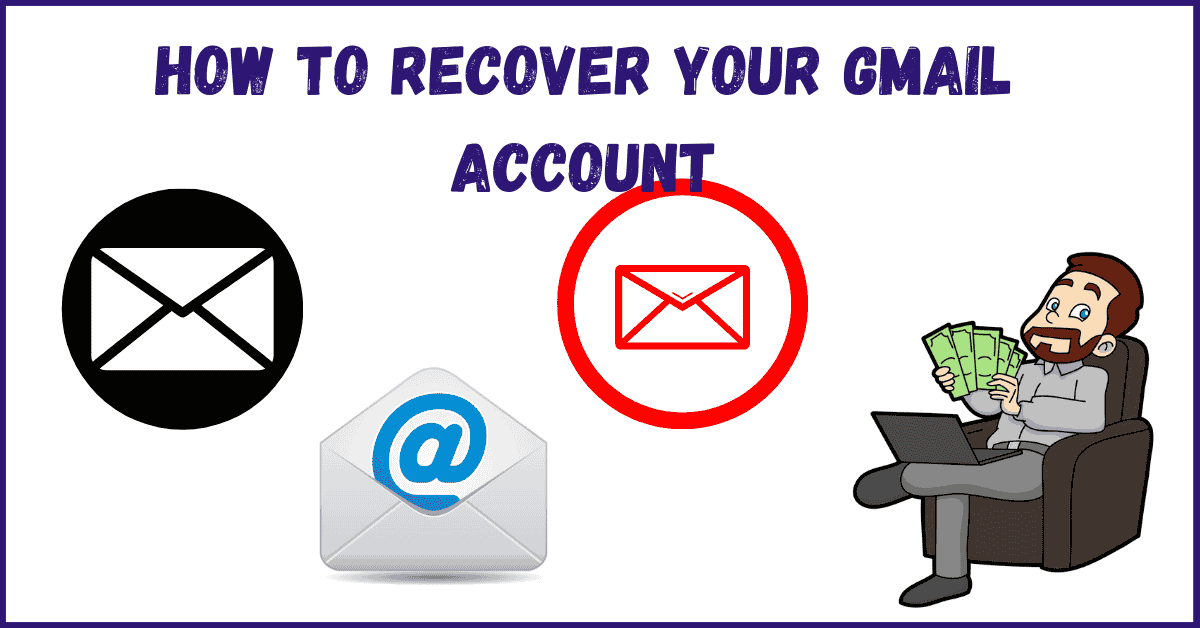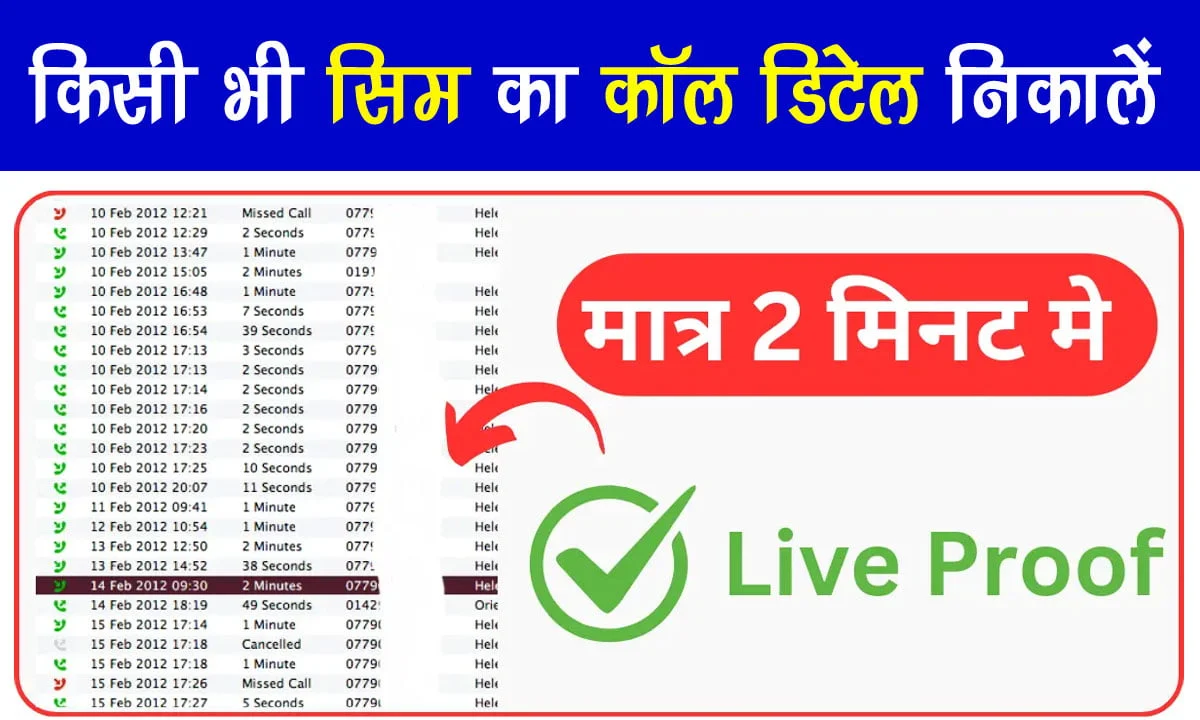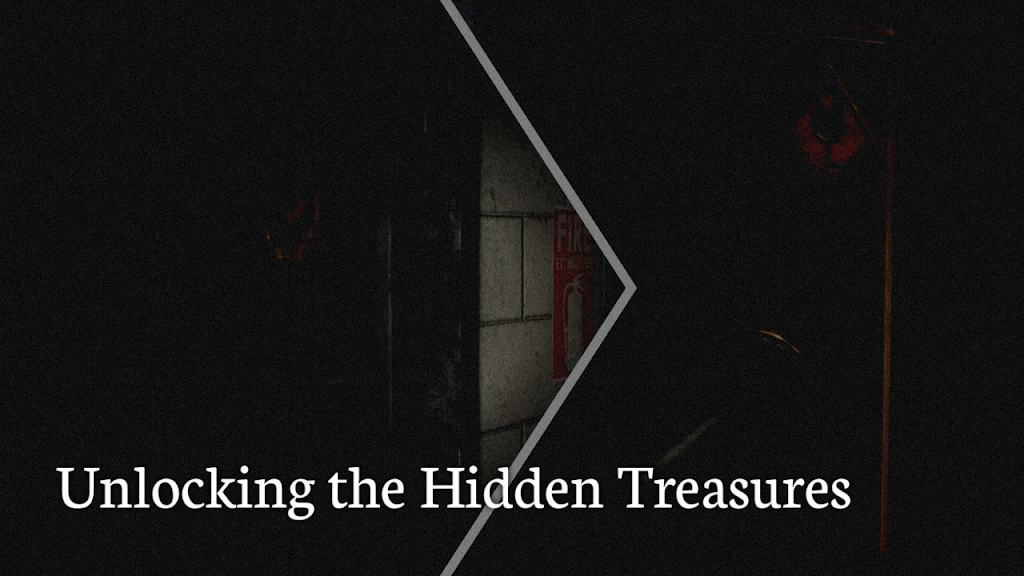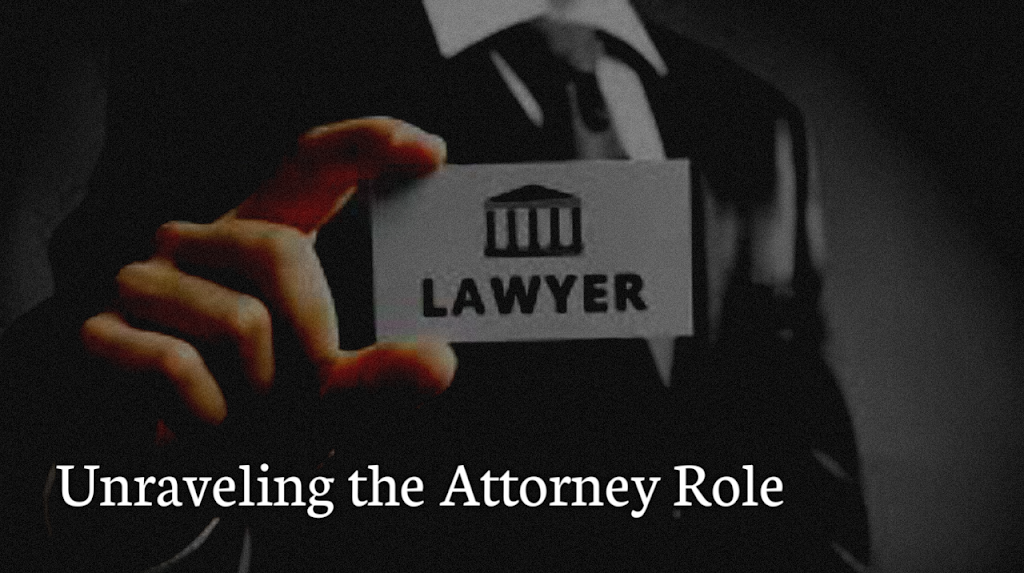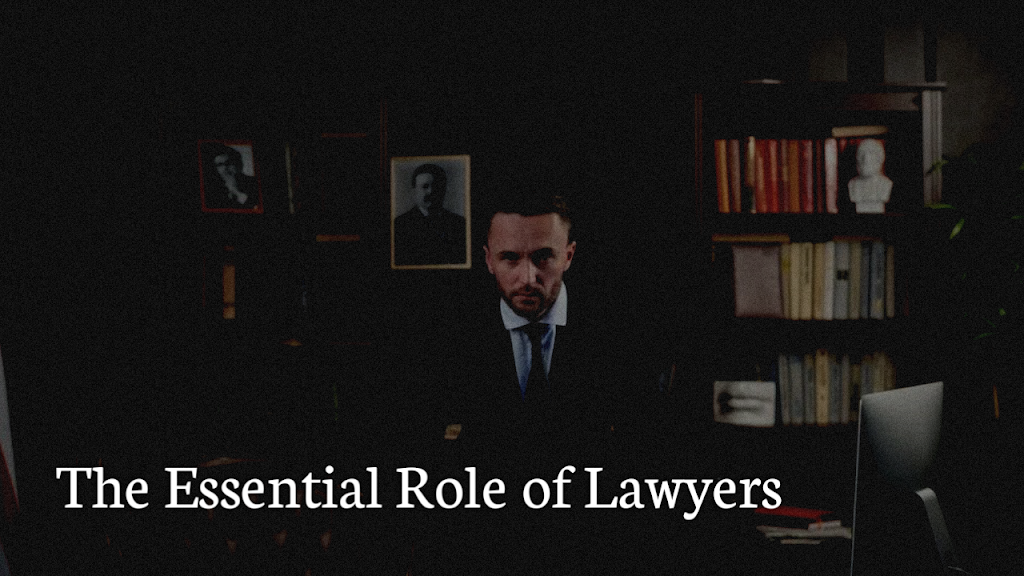Have you forgotten your Gmail password? Or maybe you’ve lost access to your old mobile number or recovery email? Don’t worry, it happens to the best of us. In this guide, I’ll walk you through the easiest and most effective ways to recover your Gmail account.
Why You Might Lose Access to Gmail
There are a few common reasons why people get locked out of their Gmail account:
- Forgotten password
- Lost or changed recovery phone number/email
- Hacked or compromised account
- Account inactivity for a long time
Whatever the reason is, Google provides multiple options to help you recover access.
🛠 Step-by-Step Gmail Account Recovery Process
Step 1: Go to the Gmail Sign-In Page
Visit https://accounts.google.com/signin and enter your Gmail address.
Step 2: Click on “Forgot Password?”
Below the password box, you’ll see an option that says “Forgot password?” — click on it.
Step 3: Follow the Verification Steps
Google will now try to verify that the account belongs to you. This could include:
- Sending a verification code to your recovery email or phone
- Asking for your last remembered password
- Asking security questions (if you set them earlier)
If you have access to any of these options, choose the one that’s easiest for you.
💡 What If You Don’t Have Access to Recovery Email or Phone?
If your recovery options are outdated or inaccessible:
- Click on “Try another way” when prompted.
- Google might ask you to enter a previously used password.
- They may ask for a new email address where they can contact you.
- Wait 24–72 hours — Google will verify your identity and email you.
👉 Tip: Provide accurate and detailed answers. If you ever used that account regularly, chances of success are high.
🔐 For Hacked or Compromised Gmail Accounts
If someone hacked your account and changed the password:
- Go to the Account Recovery page.
- Click “Forgot Password” and select “Try another way” if your password doesn’t work.
- Use the most recent recovery method you can access.
Once recovered, immediately:
- Change your password
- Remove unknown devices or third-party access
- Turn on 2-Step Verification (very important for security)
✅ Tips to Avoid Losing Access Again
Now that you’ve recovered your Gmail, take these precautions:
- Update recovery email and phone number
- Turn on 2-Step Verification for an extra security layer
- Check security activity in your Google Account
- Regularly update your password
These steps help prevent future lockouts and keep your data safe.
🧠 Quick Summary
| Step | Action |
|---|---|
| 1 | Go to Gmail login and click on “Forgot password?” |
| 2 | Choose a recovery method (email, phone, etc.) |
| 3 | Try multiple options if one doesn’t work |
| 4 | For hacked accounts, reset password ASAP |
| 5 | Turn on 2FA and update recovery info |
🔚 Last Word
Recovering your Gmail account might feel stressful, but if you follow the steps calmly, it’s totally doable. Google has a solid system to help you recover your account, as long as you provide accurate information. Don’t forget to secure your account after recovery.
Have you forgotten your Gmail password? Or maybe you’ve lost access to your old mobile number or recovery email? Don’t worry, it happens to the best of us. In this guide, I’ll walk you through the easiest and most effective ways to recover your Gmail account.
Why You Might Lose Access to Gmail
There are a few common reasons why people get locked out of their Gmail account:
- Forgotten password
- Lost or changed recovery phone number/email
- Hacked or compromised account
- Account inactivity for a long time
Whatever the reason is, Google provides multiple options to help you recover access.
🛠 Step-by-Step Gmail Account Recovery Process
Step 1: Go to the Gmail Sign-In Page
Visit https://accounts.google.com/signin and enter your Gmail address.
Step 2: Click on “Forgot Password?”
Below the password box, you’ll see an option that says “Forgot password?” — click on it.
Step 3: Follow the Verification Steps
Google will now try to verify that the account belongs to you. This could include:
- Sending a verification code to your recovery email or phone
- Asking for your last remembered password
- Asking security questions (if you set them earlier)
If you have access to any of these options, choose the one that’s easiest for you.
💡 What If You Don’t Have Access to Recovery Email or Phone?
If your recovery options are outdated or inaccessible:
- Click on “Try another way” when prompted.
- Google might ask you to enter a previously used password.
- They may ask for a new email address where they can contact you.
- Wait 24–72 hours — Google will verify your identity and email you.
👉 Tip: Provide accurate and detailed answers. If you ever used that account regularly, chances of success are high.
🔐 For Hacked or Compromised Gmail Accounts
If someone hacked your account and changed the password:
- Go to the Account Recovery page.
- Click “Forgot Password” and select “Try another way” if your password doesn’t work.
- Use the most recent recovery method you can access.
Once recovered, immediately:
- Change your password
- Remove unknown devices or third-party access
- Turn on 2-Step Verification (very important for security)
✅ Tips to Avoid Losing Access Again
Now that you’ve recovered your Gmail, take these precautions:
- Update recovery email and phone number
- Turn on 2-Step Verification for an extra security layer
- Check security activity in your Google Account
- Regularly update your password
These steps help prevent future lockouts and keep your data safe.
🧠 Quick Summary
| Step | Action |
|---|---|
| 1 | Go to Gmail login and click on “Forgot password?” |
| 2 | Choose a recovery method (email, phone, etc.) |
| 3 | Try multiple options if one doesn’t work |
| 4 | For hacked accounts, reset password ASAP |
| 5 | Turn on 2FA and update recovery info |
🔚 Last Word
Recovering your Gmail account might feel stressful, but if you follow the steps calmly, it’s totally doable. Google has a solid system to help you recover your account, as long as you provide accurate information. Don’t forget to secure your account after recovery.
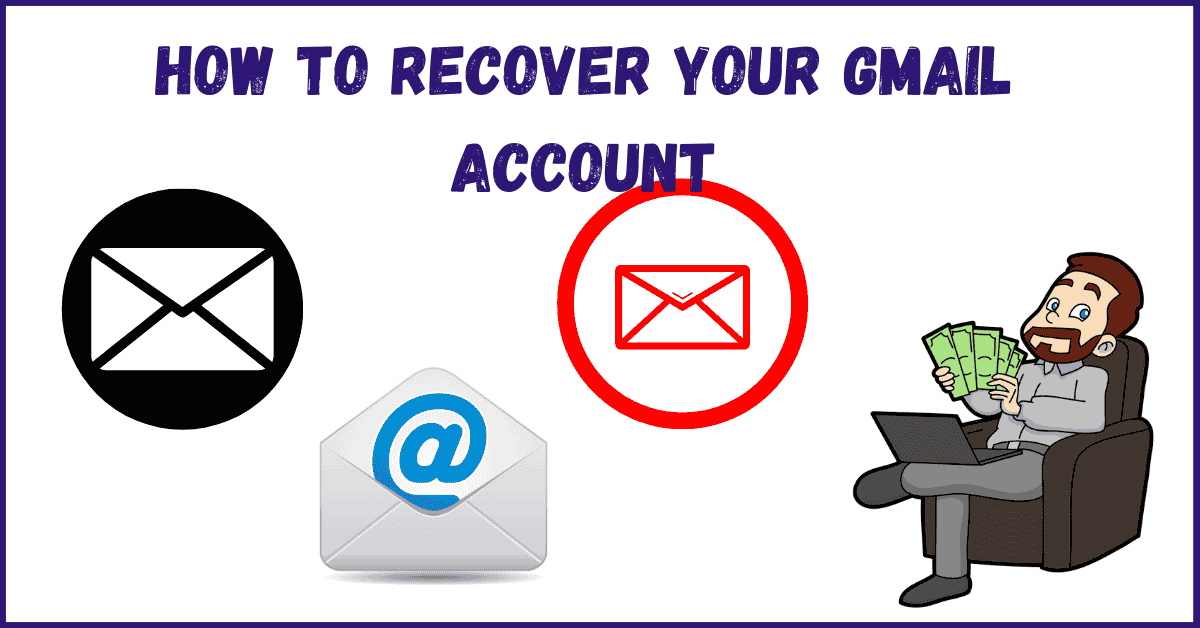
![[L0CATION TRACKER] Best Way to Track Your Lost Mobile Location in 2025 (Android & Iphone) tips t track l0cation](https://inrcup.in/wp-content/uploads/2025/03/tips-t-track-l0cation.jpg)