In an era where smartphones have become digital wallets, personal diaries, communication hubs, and even workstations, securing your mobile phone is not just important — it is essential. One of the most basic yet effective security measures available on Android devices is the pattern screen lock. It’s a fast and user-friendly way to prevent unauthorized access to your data while offering a balance of security and convenience.
In this detailed blog post, we’ll guide you step-by-step on how to set a mobile pattern screen lock, its advantages, precautions, and what to do if you forget your pattern. Whether you’re new to Android or just want to improve your mobile security, this guide is tailored for you.
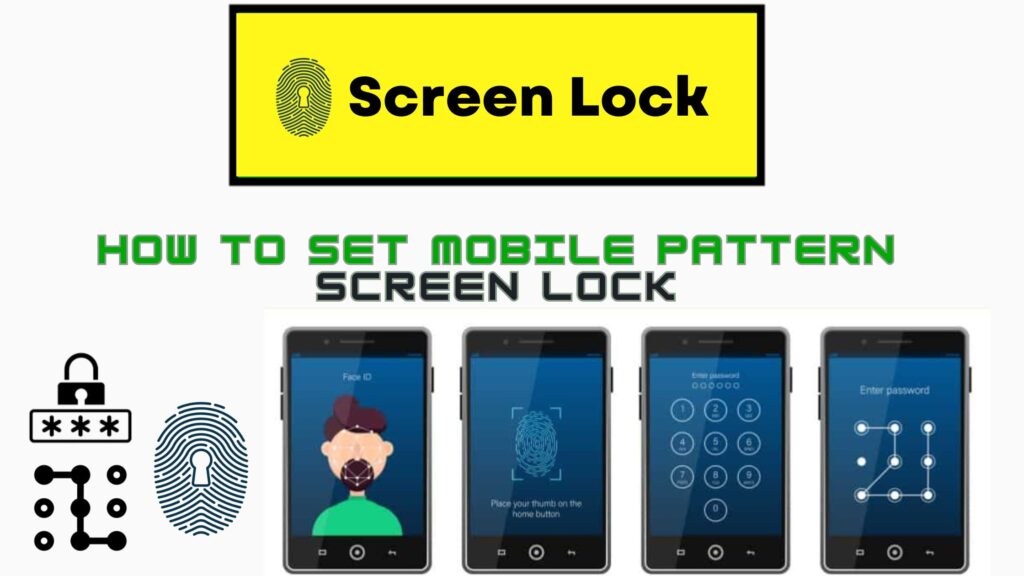
What Is a Pattern Screen Lock?
A pattern lock is a type of screen security feature commonly found on Android smartphones. It allows users to unlock their device by drawing a specific pattern across a 3×3 grid of dots. Once the pattern is set, it must be replicated exactly each time you wish to unlock your device.
Unlike traditional PINs or passwords, pattern locks are visually driven, making them easier for some users to remember. They also provide a quicker way to unlock your device without compromising too much on security.
Advantages of Using a Pattern Lock on Your Mobile Phone
There are multiple benefits to using a pattern screen lock on your Android device. Here are some of the key reasons why users prefer this method of mobile security:
1. Simplicity and Speed
Pattern locks are easy to use and fast to unlock. Drawing a pattern is often quicker than typing a PIN or password, especially for frequent users.
2. Visual Memory Advantage
For individuals who find it hard to remember numeric PINs or alphanumeric passwords, patterns are easier to recall due to muscle memory and visual design.
3. Offline Functionality
Unlike biometric authentication (such as fingerprint or facial recognition), a pattern lock does not require internet or software updates. It works reliably under all conditions.
4. Enhanced Privacy
By setting a pattern lock, you prevent unauthorized users from accessing sensitive data such as emails, banking apps, WhatsApp chats, photos, and other personal files.
How to Set Mobile Pattern Screen Lock on Android – Step-by-Step Guide
Follow these simple steps to enable a pattern lock on your Android smartphone. Note that the wording may slightly vary depending on your device brand (Samsung, Xiaomi, Realme, OnePlus, etc.) and the Android version it runs on.
Step 1: Open the Settings App
Start by unlocking your phone and tapping the Settings icon, typically represented by a gear symbol. This is where all phone customization and security options reside.
Step 2: Navigate to the Security or Lock Screen Section
Scroll down in the settings menu until you find one of the following options:
- Security
- Lock Screen
- Biometrics and Security
Tap on the appropriate option based on your device interface.
Step 3: Tap on “Screen Lock Type” or “Screen Lock”
Within the security section, look for an option labeled Screen lock type, Screen lock, or simply Set up screen lock.
Step 4: Choose “Pattern” as the Lock Method
A new screen will appear showing various lock options such as:
- None
- Swipe
- Pattern
- PIN
- Password
Select Pattern from the list.
Step 5: Draw Your Desired Pattern
You will be presented with a 3×3 dot grid. Use your finger to draw a unique pattern by connecting at least four dots. Try to create a pattern that is easy for you to remember but hard for others to guess.
Step 6: Confirm the Pattern
After drawing your pattern, you will be asked to redraw it to confirm. Make sure to replicate it accurately.
Step 7: Set a Backup Option (If Prompted)
Some Android phones will prompt you to choose a backup security method, such as a PIN or password. This is helpful in case you forget your password.
Step 8: Lock Setup Complete
Once confirmed, your pattern lock will be activated. From now on, whenever you or anyone else tries to unlock your phone, the correct pattern must be drawn.
Tips to Create a Strong and Secure Pattern Lock
While pattern locks are convenient, they can become a security risk if your pattern is too simple or easy to guess. Here are some practical tips to make your pattern lock more secure:
- Avoid using basic shapes such as letters (e.g., “L” or “Z”) or straight lines.
- Do not reuse old patterns from previous devices.
- Ensure your fingers are clean to avoid leaving smudge marks on the screen.
- Enable additional security features such as fingerprint or facial recognition as a backup.
- Periodically change your pattern for enhanced protection.
What to Do If You Forget Your Pattern Lock
Forgetting your screen lock pattern can be frustrating, but there are several methods to regain access to your phone:
1. Use Google’s “Find My Device” Feature
If you’ve enabled Find My Device and location services, you can remotely unlock or reset your phone using your Google account credentials. Simply visit google.com/android/find and follow the instructions.
2. Use Backup PIN or Password
If you’ve previously set up a backup PIN or password, your device may offer you this alternative after several failed pattern attempts.
3. Perform a Factory Reset
As a last resort, you can perform a factory reset using recovery mode. This will erase all data on your device, so use this option only if other methods fail.
Why You Should Always Use a Screen Lock
Some users skip setting up any form of screen lock thinking they don’t store anything important on their phones. However, consider the following facts:
- A single unlocked phone can expose emails, banking apps, social media profiles, and personal messages.
- Mobile theft and accidental misuse are on the rise.
- Without a screen lock, children or strangers can easily access and misuse apps or contacts.
Whether it’s a pattern, PIN, password, or biometric lock, some level of protection is always better than none.
Final Thoughts
Setting a pattern screen lock on your Android smartphone is a simple yet powerful way to keep your data secure. It only takes a few moments to set up but provides long-lasting peace of mind. In 2025, with cyber threats becoming more sophisticated, even basic steps like enabling a screen lock can make a huge difference.
Follow the steps in this guide to set up your pattern lock today and ensure that your personal information stays private and protected.
If you found this tutorial helpful, feel free to explore our other mobile security tips, or leave a comment below if you need further assistance.
![[L0CATION TRACKER] Best Way to Track Your Lost Mobile Location in 2025 (Android & Iphone) tips t track l0cation](https://inrcup.in/wp-content/uploads/2025/03/tips-t-track-l0cation.jpg)
![[L0cation Tracker] 10 Best Tricks to Track Your Lost Mobile Location in 2025 Location](https://inrcup.in/wp-content/uploads/2025/03/Location.jpg)
![[L0CATION TRACKER] Best Way to Track Your Lost Mobile Location in 2025 (Android & Iphone)](https://inrcup.in/wp-content/uploads/2025/03/tips-t-track-l0cation-1024x576.jpg)
![[L0cation Tracker] 10 Best Tricks to Track Your Lost Mobile Location in 2025](https://inrcup.in/wp-content/uploads/2025/03/Location-1024x576.jpg)